HOW TO UNDO OR RESTORE WORDPRESS PAGES WITH REVISIONS
I know many of us have asked this questions countless times, as to how to retrieve pages we have accidentally deleted or we just want to restore to previous versions of a website due to functioning or bug in theme or plugin.
I have been using wordpress for about 5 years now. It is not that am lazy but i have worked efficiently with the tools at hand and I don’t see myself in need of a redoing a previous actions on my website. In this era of drag and drop page builders like elementor, visual composer, beaver builder, site origin, divi builder, ux builder among others, more and more people are creating custom design in matter of minutes to suite their needs.
Unlike the previous days where people rely solely on demo content that comes witht he team they are using. With this demo content, restoring or customising is easy but if you have customised designs with page builder and you work for an hour without saving and all of a sudden, the designs get deleted….
Continually Save your work when using page builders
Now the questions is, how to we restore our lost contents to a previous page, or get them back. Is there undo button in wordpress? Revisions in wordpress is your undo
STEP ONE
Locate your right sidebar, where it states publish, you will see REVISIONS, detailing the number of saves you have performed on that particular page or post. This is shows in the image.
Click on the BROWSE next to it and it will take you to another page where you can compare or undo the versions.
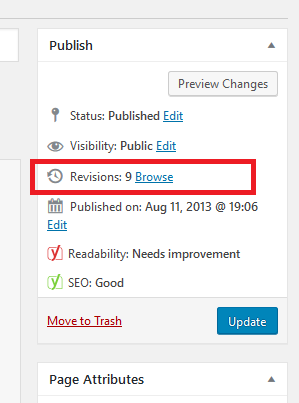
Alternatively
Revisions tab can also be located at the bottom of the page editor as show in the image capture
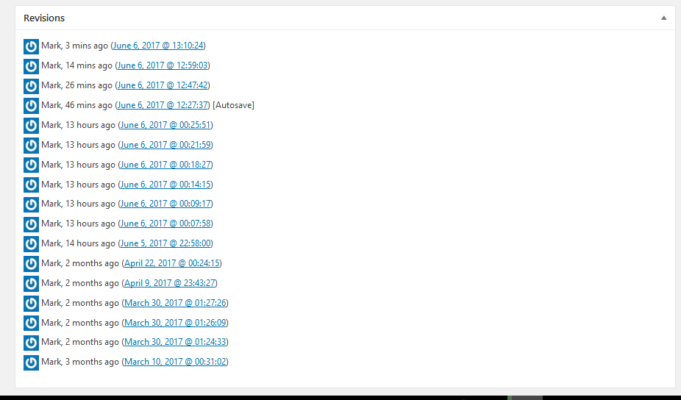
if you are unable it under the page editor window, goto your title bar to enable it as shown in the image below
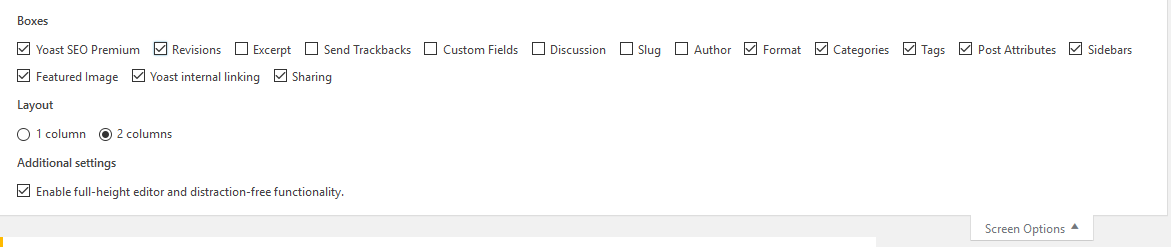
With Revisions enabled, you can now see all the saved versions since the creation of the page or post. Click on the preferred restore date and restore. You can also use the slider that appears at the top to navigate to your preferred date.
Next you will see the current changes in green and the previous changes in highlighted in red. Click to ompare and if you are sure to undo, the click on RESTORE PAGES.
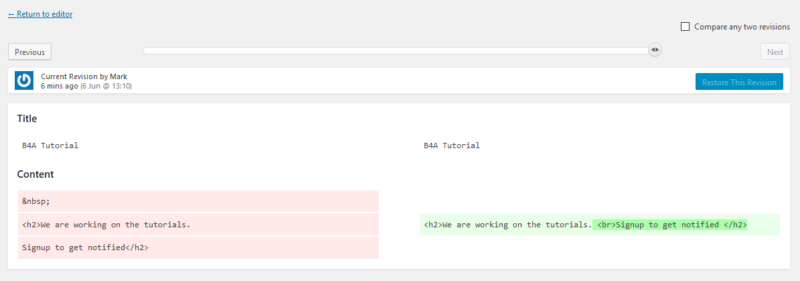
Its easy as that. I believe with this tool at hand, you will be able to work efficiently
Give your comments

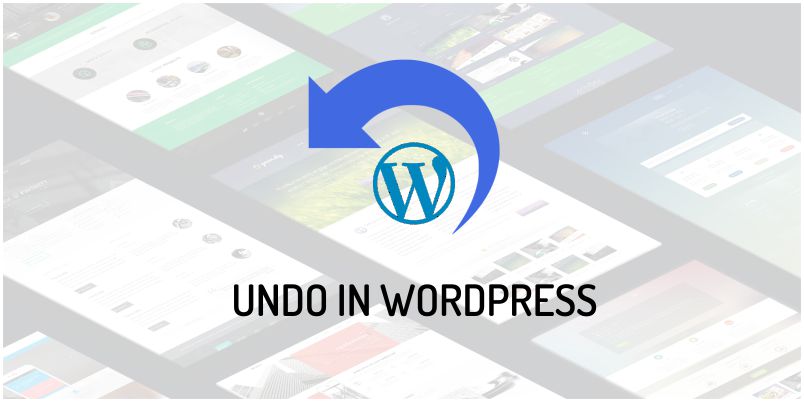
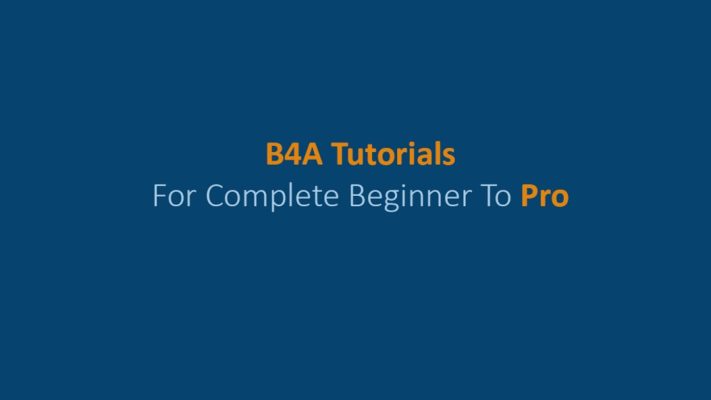
One Response
Good article