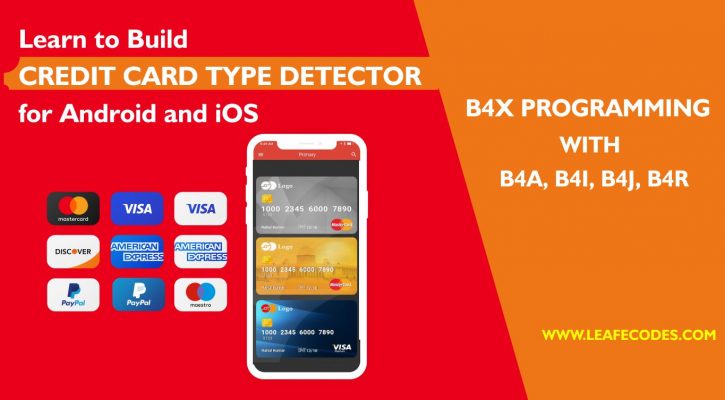Steps in Deploying your iOS Applications to your beta Testers OTA ''Over The Air" with own server
One headache in iOS applications development is how to test your applications. Even though there is a program called TestFlight which you can use to deploy your application to beta testers, it means you must use the apple developer account to that.
Sometimes, you just want to share your app (ipa) file with some friends and colleague to use, and that is where this tutorial comes handy.
Developing applications with B4i is easy as it uses modern form of Visual Basic language and easy to understand syntax. When it comes to deploying applications to testers without going through the store, there is a handy tool called OTA Deployer which can be found in the B4X.com Forum. The Downside to this is its for those with Hosted Builder Account. There are other methods those using local mac computers can use but this methods Leverages on your https server (Your own server to deploy the application to your beta testers).
Some points to Note:
A. that your Server must have a valid SSL Certificate (HTTPS).
B. Run your app in release mode with your testers UDID added to the provision profile in use.
Lets take a look at the steps involved in deploying our ipa file to beta testers.
Steps to create OTA release link for your iOS application
Over the Air install links for iOS can be created with help of a HTTPS server. One must follow below mentioned steps to generate OTA link for any iOS app.
- Generate installable or .ipa for the application
- Upload installable .ipa file to https server
- Get uploaded ‘.ipa’ file’s publicly accessible direct url
- Ensure the publicly accessible https link must allow anyone to download the file
- Create new manifest plist with metadata file below
- Update url parameter value in manifest with url obtained in step-3
- Update bundle-identifier, bundle-version, title with app specific details
- Upload updated manifest.plist to https server
- Get uploaded manifest’s publically accessible direct url
- Create itms link by prefixing “itms-services://?action=download-manifest&url=” to the manifest url obtained in step 9
- Generated itms link can be used to download and install the ipa over the air
It is recommended to share the OTA URL generated in step-10 by creating a QR code or a short link using available resources.
SHARING THE LINK
Typical OTA links will start with ‘itms-services’ Example: http://itms-services//?action=download-manifest&url=https://www.leafecodes.com/manifest.plist
Sometimes the link may be changed by some mediums and sometimes it may display a webpage. To solve this, try and create QR CODE of your final link and share the QR Code.
META DATA FILE
Copy the meta file below into and save it as “manifest.plist” (Without the Quotes). Also, Replace the domain name, display name and application version with your application details
<?xml version="1.0" encoding="UTF-8"?>
<!DOCTYPE plist PUBLIC "-//Apple//DTD PLIST 1.0//EN" "http://www.apple.com/DTDs/PropertyList-1.0.dtd">
<plist version="1.0">
<dict>
<key>items</key>
<array>
<dict>
<key>assets</key>
<array>
<dict>
<key>kind</key>
<string>software-package</string>
<key>url</key>
<string>http://${YOUR_DOMAIN_DOTCOM}/${PATH_TO_BETA_IF_ANY}/${APPLICATION_NAME}.ipa</string>
</dict>
</array>
<key>metadata</key>
<dict>
<key>bundle-identifier</key>
<string>${BUNDLE_IDENTIFIER}</string>
<key>bundle-version</key>
<string>${APPLICATION_VERSION}</string>
<key>kind</key>
<string>software</string>
<key>title</key>
<string>${DISPLAY_NAME}</string>
</dict>
</dict>
</array>
</dict>
</plist>